CLI Usage¶
After installation completes, there will be an additional command that can be executed: oralbcli. It will
start an interactive command shell:
(venv-3.12.1) Python> oralbcli
(oralb)> # ...
Discovering devices¶
Before we can connect to the device, we need its address. To list all local devices, use ble discover:
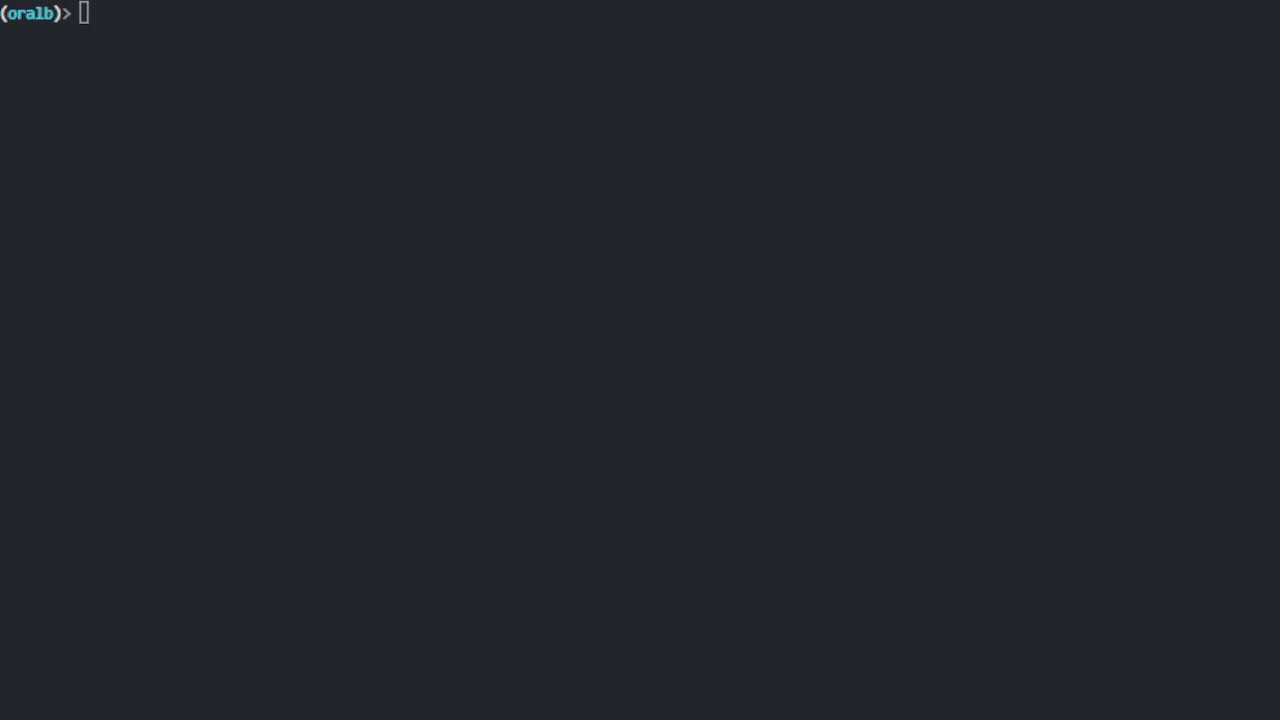
Sample device discovery¶
Connecting to devices¶
To establish a connection, the client will first connect to the device, then it tries to
pair with the device and lastly it writes a special command to extend the connection for
255 seconds.
Warning
Connecting can be painful sometimes, as you may need to call connect multiple times.
(oralb)> dm connect "74:B8:39:16:06:1B"
[ Ok ] Connected to '74:B8:39:16:06:1B'
Extending a connection¶
If you wish to extend the current connection by another 255 seconds manually, there
is another command that can be utilized:
(oralb)> dm extend-connection
(oralb)>
Reading characteristics¶
Characteristics can be selected on several ways:
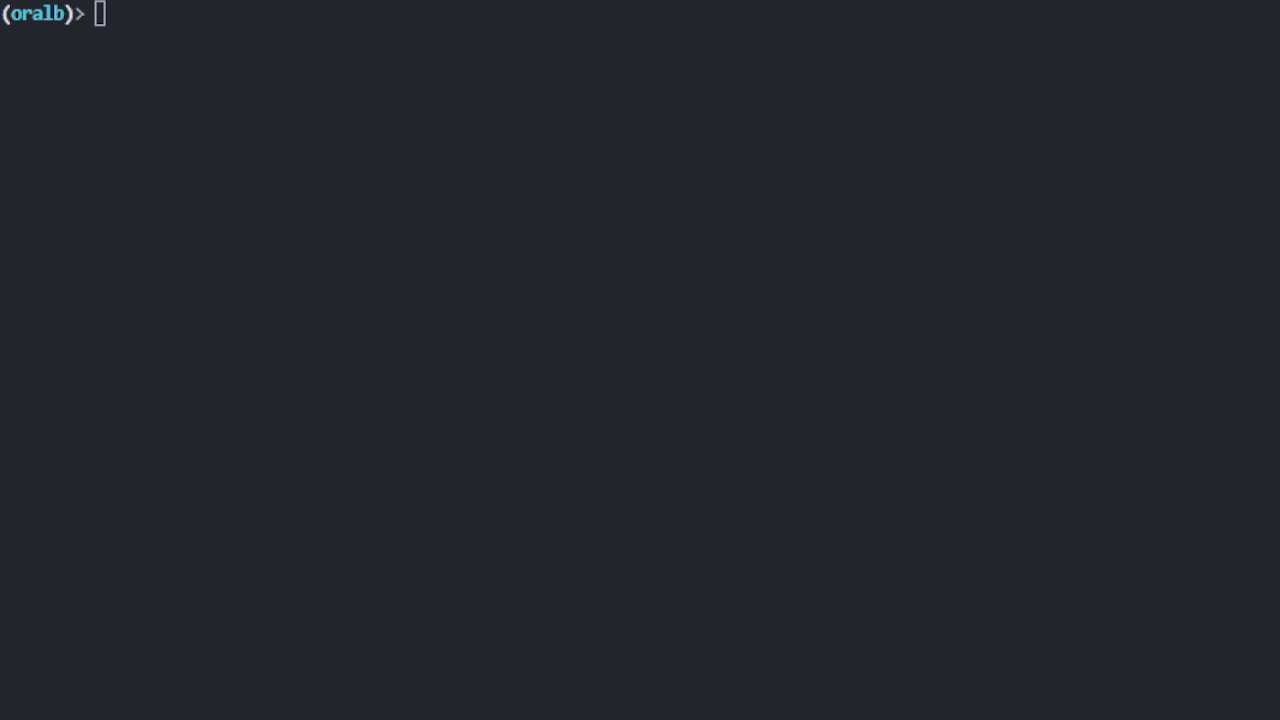
Okay, lets break down the different options:
by-name: each characteristic stores an internal name, which can be used here to retrieve its value
by-cid: another way is to use the short UUID for device characteristics
by-uuid: or just past the whole UUID
Note
The response of unknown characteristics will be displayed as plain bytes.
Reading special data¶
There are special commands that lets you read special device data such as a detailed SONOS type description, or service data information.
(oralb)> dm control read-meta sonos_type
SonosMetadata(
magic=255,
model=<Model.M6: 4>,
color=<Color.STORMY_GREY: 5>,
language=<Language.ENGLISH_EN: 0>,
brush_modes=[0, 1, 3, 2, 4, 7, 7, 7],
gum_guard=6
)
(oralb)> dm control read-data service_data_a
ServiceDataA(
ideal_full_capacity=0,
average_motor_current=0,
total_monitor_runtime=978,
total_pressure=34,
total_charge_time=28921
)
Writing characteristics (Experimental)¶
It is also possible to apply new values to certain characteristics. Make sure to check whether
the characteristic supports the write operation before calling putchar.
(oralb)> dm putchar [$NAME | $CID] args
Here you have the option to use the characteristic’s name or its short UUID as described before.
You can view the list of required arguments using -h.
(oralb)> dm putchar smiley -h
usage: dm putchar smiley [-h] --face FACE
Smiley
options:
-h, --help show this help message and exit
--face FACE type: int
Listing implemented characteristics¶
There is also a command that will display all services, characteristics or descriptors associated with a device. (You have to be connected in order to execute this command)
(oralb)> dm list services
[ Info ] Device services:
Device: FF:FF:FF:FF:FF:FF
├── 00001800-0000-1000-8000-00805f9b34fb (Handle: 1): 'Generic Access Profile'
│ ├── 00002a00-0000-1000-8000-00805f9b34fb (Handle: 2): 'Device Name' ['read', 'write-without-response', 'write']
...
├── a0f0ff00-5047-4d53-8208-4f72616c2d42 (Handle: 13): 'Unknown'
│ ├── a0f0ff01-5047-4d53-8208-4f72616c2d42 (Handle: 14): 'Handle ID' ['read']
│ ├── a0f0ff02-5047-4d53-8208-4f72616c2d42 (Handle: 17): 'Handle Type' ['read']
...
│ ├── a0f0ff0c-5047-4d53-8208-4f72616c2d42 (Handle: 55): 'Cache' ['read', 'write', 'notify']
│ └── a0f0ff0d-5047-4d53-8208-4f72616c2d42 (Handle: 59): 'Sensor Data' ['read', 'notify']
├── a0f0ff20-5047-4d53-8208-4f72616c2d42 (Handle: 63): 'Unknown'
│ ├── a0f0ff21-5047-4d53-8208-4f72616c2d42 (Handle: 64): 'Command Status' ['read', 'write', 'notify']
│ ├── a0f0ff22-5047-4d53-8208-4f72616c2d42 (Handle: 68): 'RTC' ['read', 'write']
...
└── a0f0ff80-5047-4d53-8208-4f72616c2d42 (Handle: 95): 'Unknown'
├── a0f0ff81-5047-4d53-8208-4f72616c2d42 (Handle: 96): 'OTA Command' ['read', 'write']
...